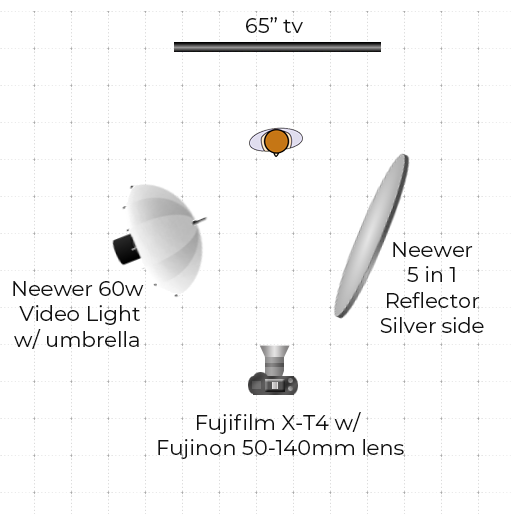Unlimited DIY Creative Backdrops for Ministry in 3 Easy Steps
Unlimited DIY Creative Backdrops for ministry in 3 Easy Steps
This last week our church asked us to make a video of our son reading a Bible verse for the Christmas special. As usual, we were happy to do it. The problem… we haven't decorated for Christmas yet. After all, who in their right mind decorates for Christmas before Thanksgiving? CRAZY people! That’s who.
I didn’t want to create a video with a boring white wall or the field next to our house as the background. Neither says Christmas very well, and I got rid of all my photography backdrops before we moved to Spain. On top of that, I don’t have the budget or the time to buy a new backdrop that will only be used once. And honestly, green screens almost always turn out horribly. So what’s the creative solution here?
As I was thinking about what to do, my son walked in front of our TV. LIGHTBULB!!! We have a 65-inch television in our living room. It’s the perfect size for one person to stand in front of for a small video project like this. Then I remembered a photography conference I went to over a decade ago, where they talked about using video projectors to throw a digital background on a wall. It’s a great alternative for green screens and saves a ton of time in post-production.
This makes changing backgrounds quick, easy, and way cheaper. Because it was free, quick, and easy I want to share this 3-step DIY Creative Backdrop tutorial with you.
Step 1: Gather & Set Up Equipment
You can use whatever equipment you have. It doesn’t need to be fancy. If you can’t afford high-end video equipment, using a smartphone will work great. Don’t have a huge 100+ inch tv like Pastor Bud uses for worship at his church in Oklahoma? Use an old projector, or buy a pocket projector off Amazon.com for around 70 bucks. There are tons of different things you can use to make this happen. A simple list of equipment would be a large tv/projector, a camera, and a computer. You can grow your equipment from there.
Step 2: Find or Create A Digital Background
This can be as simple or as complicated as you want it to be. For me, I found a fun background on Pixabay.com. Whether you custom create a background or find an image like I did, make it fit with your specific needs, event, or branding. You might even try using a motion background from your worship presentation software. The possibilities are endless here. Here are a few websites for free images you might like to use.
Unsplash.com
Pixabay.com
Freeimages.com
Quick side note here: DO NOT USE AN IMAGE UNLESS YOU CREATE IT AND/OR HAVE THE LEGAL RIGHTS TO USE IT. If you don’t have the legal right to use it there could be legal consequences. Just because the image can be found on Google doesn’t mean it is free and legal to use. As of the date of this post, the websites above are available for personal and commercial usage for free.
Step 3: Film Your Video
Finally, it’s time to put it all together and film the video. Check out the video for our church at the end of this post.
Tips & Tricks
Make sure your background is big enough for the person being filmed or photographed. My 65-inch tv works great for a head and shoulders shot of one person. It won’t work for any wide shots or anything with more than one person.
Zoom in. I used my 50-140 lens at about 70mm. This helped “compress” the background a little bit, and allowed me to fit my son and the background in the frame without seeing anything off to the side of the screen. A wide lens would not have worked for me in this situation. If you are using a smartphone, try zooming in as much as you can without losing image quality. Or purchase a cheap telephoto lens for your smartphone.
Place your subject a couple of feet in front of the background. I had my son stand about 3 feet away from the tv. This does a few things. It adds depth, it keeps reflections from showing up on the tv, and it ensured that the edge of the tv and my son didn’t cross.
Make the room dark. If you are filming in a room with windows, a bunch of lights, or anything that can reflect off the screen it will show. So I recommend turning off all the lights and closing the curtains and using only the lights that you need. If all you have is light from a window, position the tv so that you cannot see any reflections from the window, and remove anything that can be seen as a reflection.
Use a tripod. Without a tripod, it will be next to impossible to keep the camera steady enough and you will more than likely see what's around your tv.
Slightly blur the backdrop. By slightly blurring the backdrop in a photo editing software, you can add depth and dimension. Especially if you are using a smartphone.
Darken the backdrop and add a slight vignette. This will help draw attention to the subject of the video or image.
Add a foreground element. This helps to add more depth to the scene. All you have to do is set something just inside the frame between your subject and the camera. Make sure whatever it is doesn’t cover your subject's face. This could be as simple as a plant or some sort of decoration.
Make sure your computer doesn’t go to sleep, or the tv doesn’t have the “auto off” feature turned on.
Final Thoughts
For me, the whole process took less than an hour. That included everything from setting up, finding the background, filming, editing, and tearing down. I knew that since it was this quick and easy for me, then it might be beneficial for just about every church and ministry I know of. This isn’t only for Christmas. It can be used for all holidays, events, and announcements. The possibilities are unlimited! Maybe a snowstorm keeps your congregation from meeting and you are able to do something like this for an online service. The ideas are endless here. Who knows? Maybe this is a good excuse for purchasing a huge 100+ inch tv or projector. 🤣
It is my hope and prayer that this quick tutorial will help generate new ideas to aid you in Showing the World Jesus.
We would love to see what you do with this! Please let us know in the comments below how you want to use this, and post a link for us all to see what you created with your own digital background.